
Preamble
The L-Log Transform was developed due to the lack of a proper transform for Leica L-Log content in DaVinci Resolve, both in DaVinci YRGB and ACES workflows. The L-Log Transform consists of ACES IDTs for Leica L-Log as well as the L-Log Transform DCTL for all workflows. The Transform functions have been developed based on the L-Log reference documentation that was briefly published by Leica. Given the overall lack of publicly available documentation regarding L-Log, the Characteristic Curve is plotted below for future reference:
As a further reference, L-Log Middle Gray (18% Gray Card) is correctly exposed at 44% IRE.
Prerequisites
The DaVinci Color Transform Language (DCTL) files are compatible with DaVinci Resolve 16 and above. They are meant to be used as an Input Transform (IDT) for content recorded using Leica L-Log and are especially targeted for ACES workflows as well as DaVinci YRGB Color Managed and Non-Color-Managed workflows. The DCTLs will work in DaVinci Resolve Studio and DaVinci Resolve Free. Note that the Free version of Resolve may display a watermark for anything outside of the ACES IDTs due to DCTL feature limitations.
Installation
There are three L-Log DCTL files that need to be installed. Their specifics are described in the table below.
| Transform | Description |
|---|---|
| L-Log Transform | Transform with all options and modifiable parameters |
| Leica L-Log | ACES IDT with Rec.2020 color primaries |
| Leica SL (Typ 601) L-Log | ACES IDT with Rec.709 color primaries (Firmware 3.8+) |
These transforms are included in a LUT and IDT folder. The relevant files must be copied to the designated folder hierarchy as described below.
Windows
On Windows, the files within the LUT folder must be copied to the following directory:
C:\ProgramData\Blackmagic Design\DaVinci Resolve\Support\LUT\
If using Resolve 17 and above, the files within the IDT folder must be copied to the following directory:
%APPDATA%\Blackmagic Design\DaVinci Resolve\Support\ACES Transforms\IDT\
MacOS
On MacOS, the files within the LUT folder must be copied to the following directory:
/Library/Application Support/Blackmagic Design/DaVinci Resolve/LUT/
If using Resolve 17 and above, the files within the IDT folder must be copied to the following directory:
~/Library/Application Support/Blackmagic Design/DaVinci Resolve/ACES Transforms/IDT/
Note: the tilde (~) symbol expands to your home directory. For example: /Users/YourUsername/Library/Application Support/Blackmagic Design/DaVinci Resolve/ACES Transforms/IDT/
iPadOS
On iPadOS, the files within the LUT folder must be copied to the LUT directory under the DaVinci Resolve App folder hierarchy.
For Resolve 18.6.2 and higher, the files within the IDT folder must be copied to the following folder under the DaVinci Resolve App folder hierarchy:
ACES Transforms/IDT/
If these folders do not exist, they must be created manually.
Linux
On Linux, the files within the LUT folder must be copied to the following directory:
/home/resolve/LUT/
If using Resolve 17 and above, the files within the IDT folder must be copied to the following directory:
~/.local/share/DaVinciResolve/ACES Transforms/IDT/
Usage
As of Resolve 17, there are two main ways to use the L-Log Transforms:
- As an ACES Input Transform (IDT)
- Through Resolve’s Node structure using the DCTL ResolveFX Plugin
Note: Only the L-Log Transform DCTL has parameters that can be manipulated. All other included DCTL files are streamlined transforms for use directly as an ACES Input Transform (IDT) through the ACEScc and ACEScct Color Science options.
ACES Input Transform Method
This feature set is only available in Resolve 17 and above for projects using the ACES color science. The L-Log IDTs can be selected at the Project Level or via the ACES Transforms plugin. As of Resolve 17.2, the L-Log IDTs can also be selected at the individual clip level via the ACES Input Transform selection. This is the preferred way of selecting the L-Log IDTs for ACES.
Resolve’s DCTL Plugin Method
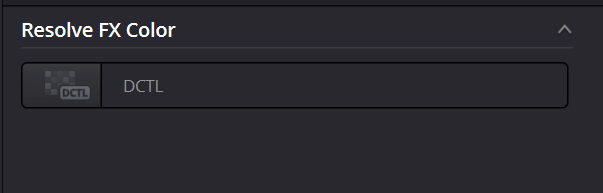
In order to use this method, the relevant DCTL will need to be selected through the DCTL OpenFX Plugin. Any Input Color Space or ACES Input Transform will need to be explicitly disabled at the clip level. It’s also recommended to have this as the first node in the structure. It’s also highly recommended to explicitly disable any Input DRT where applicable.
Usage Parameters
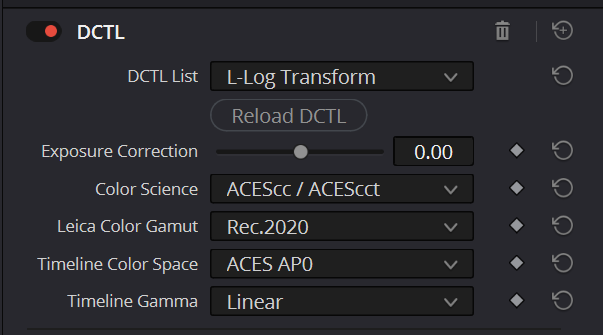
The default parameters allow the transforms to be used within an ACES workflow. Some use cases may require operation from within the DCTL OpenFX plugin in order to manipulate the available parameters/modifiers.
The sections below will outline the parameters available and sample workflows.
Exposure Correction
The Exposure Correction Parameter allows for exposure adjustment in Exposure Values (EV) from -8 to +8. The values can be manipulated using the slider or by inputting the EV directly in the designated field. Source footage that is either over-exposed or under-exposed can be corrected this way.
Color Science
The selection of Color Science is important as it dictates Color Space and Gamma behavior within the transform. The default Color Science is ACEScc/ACEScct to allow for usage within ACES workflows. Select DaVinci YRGB when using YRGB or YRGB Color Managed modes. When selecting ACES AP0 or ACES AP1 Color Space with ACEScc / ACEScct Color Science, a CAT02 Chromatic Adaptation is automatically applied to move from a D65 white point to a ACES ~D60 white point.
Leica Color Gamut
This setting allows for the desired Color Gamut to be selected based on the Leica camera type. This is normally Rec.2020, with the exception of the Leica SL (Typ 601) from firmware v3.8 onwards, which uses Rec.709 color primaries. The default option is Rec.2020.
Timeline Color Space
This setting will convert the source to the desired color space, normally aligning with the Timeline Color Space in Resolve.
The Color Space Options are:
- ACES AP0
- ACES AP1
- P3 (D65)
- Rec. 709 (D65)
- BT. 2020 (D65)
- DaVinci Wide Gamut
ACES AP1 is the color space associated with ACEScc, ACEScct and ACEScg. ACES AP0 consists of the ACES 2065-1 color primaries and is the default color space to allow for direct usage as an IDT within ACES workflows.
For ACES color spaces, the White Point is automatically selected based on the chosen Color Science. For ACEScc & ACEScct, the White Point is the ACES default, which is close to D60. For DaVinci YRGB & YRGB Color Managed, the default ACES White Point is D65 based on DaVinci Resolve’s current behavior.
Timeline Gamma
This setting will convert the source to the desired Gamma, normally aligning with the Timeline Gamma settings in Resolve.
The Gamma Options are:
- Linear
- ACEScc
- ACEScct
- Scene (ITU-R BT.709)
- Gamma 2.2
- Gamma 2.4
- Gamma 2.6
- DaVinci Intermediate
- sRGB
The default Gamma is Linear to allow for direct usage as an IDT within ACES workflows.
User Workflows
ACEScc or ACEScct
The Transform can be used directly within the ACEScc / ACEScct Color Science workflow as an IDT or through the Node structure for manipulation of additional parameters.
To use the transforms as an IDT in Resolve 17 and above, simply select the desired Leica L-Log variant from the ACES Input Transforms. The following video tutorial provides an overview on how to apply custom ACES Input Transforms:
Alternatively, the L-Log Transform.dctle can be loaded instead for individual clips. In Resolve 16 and below, the DCTLs can be found under the DaVinci CTL sub-menu. In Resolve 17 and above, the DCTLs are now found under the LUT sub-menu and pane on the Color page. For this method, any Input Transforms must first be bypassed either within the project settings, or within the clip. Once all Input Transforms have been removed from the desired clips, simply right click the required clip(s) and select the desired transform.
If parameter manipulation is required in ACES, the L-Log Transform.dctle transform can be used in the Node structure through the DCTL OpenFX plugin. The transform’s Timeline Color Space MUST be set to ACES AP0 and the Timeline Gamma must be either ACEScc or ACEScct. The transform will internally handle the additional color space transform to AP1.
DaVinci YRGB & YRGB Color Managed
The following workflows only apply to the L-Log Transform. All other DCTL files are specific to the ACEScc/ACEScct Color Science workflows and should not be used here.
When working in DaVinci YRGB and YRGB Color Managed Color Science modes, it’s recommended to use the DCTL from within the Node Structure through Resolve’s DCTL OpenFX plugin. At the clip level, the Input Color Space should be set to “Same as timeline”.
The Color Science settings within the DCTL should be set to DaVinci YRGB and ensure the DCTL Timeline Color Space and Timeline Gamma match the settings of the project appropriately. Where possible, any Input DRT should be disabled to avoid unwarranted Tone and Gamut mapping. In a Color Managed workflow, these parameters will be dependent on the project Timeline color settings. In Non-Color Managed workflow, these will be dependent on the Output color settings.
In Resolve 16 and below, unless otherwise modified, the default option is Rec.709 for Timeline Color Space and Gamma 2.4 for Timeline Gamma.
In Resolve 17 and above, the default option is Rec.709 for Timeline Color Space and either Gamma 2.4 or Scene for Timeline Gamma, depending on project settings.
As of Resolve 17, the Color Management settings have been overly simplified to the detriment of accuracy. The Input DRT setting is now automatically set to DaVinci. It’s recommended to explicitly disable this option by changing the Project color settings to Custom and disabling the Input DRT. Having Input DRT enabled by default will distort all clips imported into the timeline.
ACES (DaVinci YRGB)
The recommended method to use the transform with ACES inside a YRGB Color Managed workflow is to set the Project Timeline Color Space as ACES and bypass the Input Color Space both in the Project settings and on the individual clips. From Resolve 17 onwards, this is labelled “Same as timeline” and is not to be confused with “Bypass Color Management”. The transform can then be selected through Resolve’s DCTL OpenFX plugin. By default, the Color Space and Gamma are set to ACES and Linear respectively. The Color Science of the transform MUST be modified to DaVinci YRGB as the ACEScc/ACEScct Color Science parameters use the D60 ACES white point by default. Resolve uses a D65 white point when in the DaVinci YRGB & YRGB Color Managed modes – even if ACES is used (Note: this is no longer the case after Resolve 17 and above). If the transform is selected as an IDT using DaVinci CTL (or LUT if using Resolve 17 or above), then a CAT02 Chromatic Adaption must also be applied in the Node structure to move from a D60 white point to a D65 white point.
